The Anatomy of a Google My Business Listing
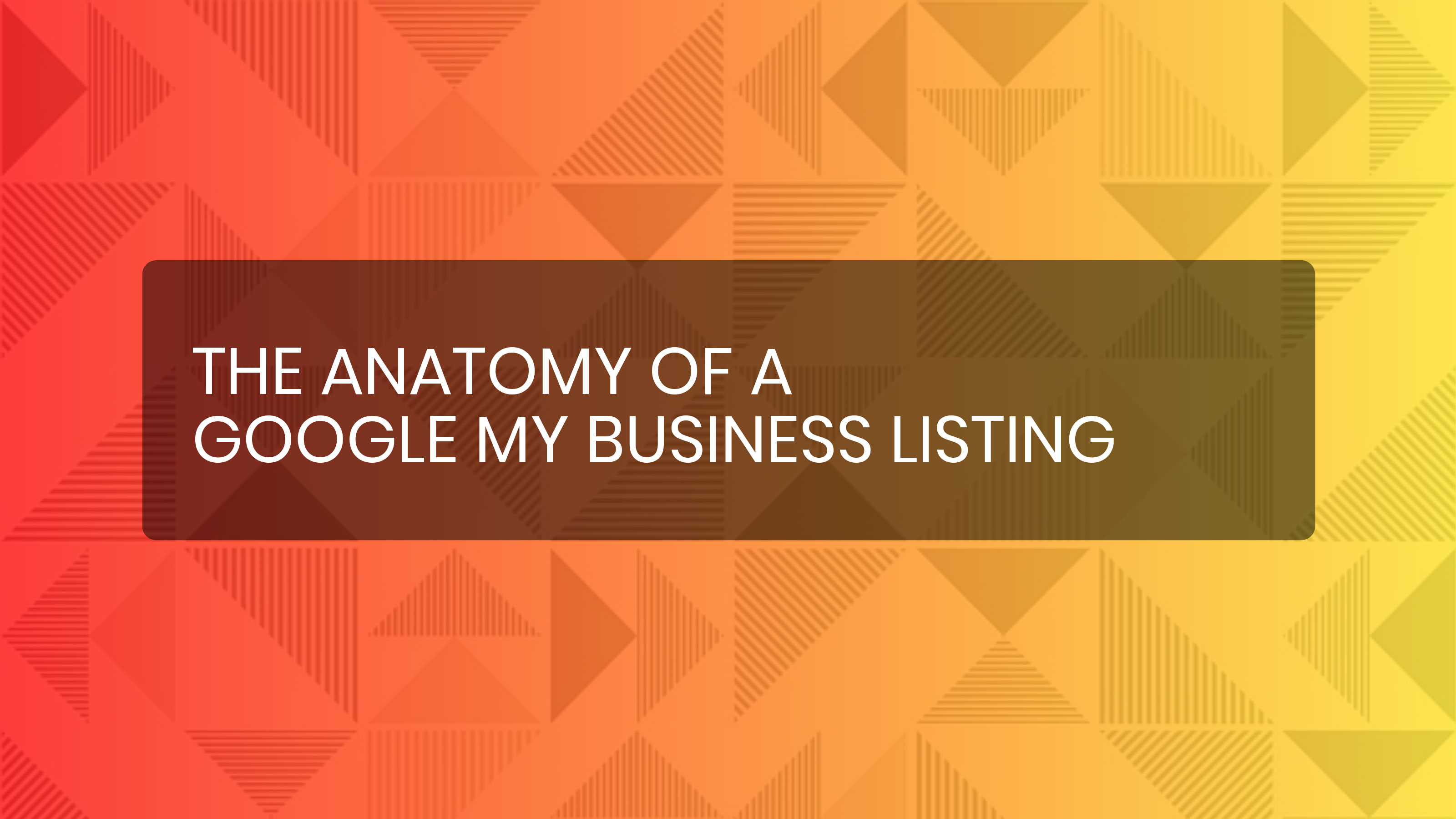
It was the year 1999, and in the United States, Sega was set to release the Sega Dreamcast. As a young entrepreneur, I had worked for months to save enough money in time to buy one right off the shelves.
Anticipating there to be lines and quickly sold-out inventory, I used the trusty phone book to plot out every electronics store within a 30-mile radius. I had a list of all these stores along with their phone numbers and addresses, organized from closest to farthest away in proximity to my house.
The day of the release, I went down the list, calling each location until I found one that had a Dreamcast in stock. At that point, my parents sped me away in their mini-van to a Toys-R-Us in a neighboring town while I read them directions printed from MapQuest.com.
Re-enactment:

Thanks to my careful planning, I was able to secure a Sega Dreamcast in the most efficient way and the subsequent years of gaming were some of my fondest.
What is the point of this story?
- The Sega Dreamcast was incredible and may be considered the most underrated gaming platform of all time.
- Thanks to Google My Business, searching for businesses is far easier and comprehensive than it was in 1999.
In this guide, we’ll answer the question: what is Google My Business, and what type of content will you find on a listing that is likely determining whether a customer chooses your business or not?
What is Google My Business?
By Google’s definition, “Google My Business is a free and easy-to-use tool for businesses and organizations to manage their online presence across Google, including Search and Maps. By verifying and editing your business information, you can both help customers find you and tell them the story of your business.”
What Does a Google My Business Listing Look Like?
Google My Business listings take two different forms: Knowledge Panel and Maps. All of these listings are managed from one central location (Google My Business), but are published in slightly different formats depending on where they are found. See below for screenshots of each of these formats.
Knowledge Panel Listing
The knowledge panel listing, seen below, is found by searching for a specific business in Google search.
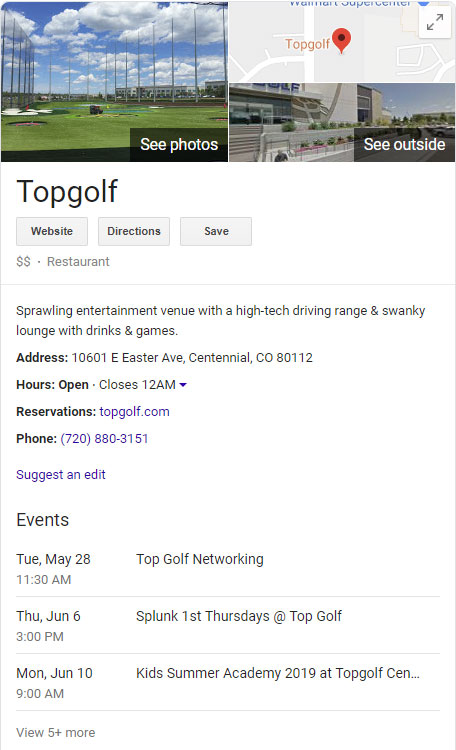
Maps Listing
The maps listing, seen below, is found by searching in google.com/maps or through the Google Maps app.
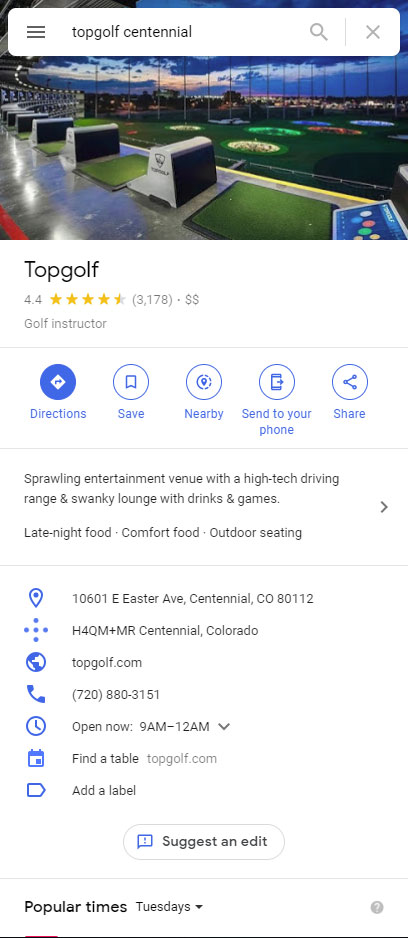
Listing Content
Business Information
Starting with the most basic content, all Google My Business listings display name, address, phone, website, business category and hours. Those who are managing their GMB listings will have full control over this information.
Service Area Businesses
For service area business that do not operate at a brick-and-mortar location, an address is not displayed. Instead, you can set your service area based on the cities, postal codes, or other areas that you serve. See below an example of what a service area map listing looks like.
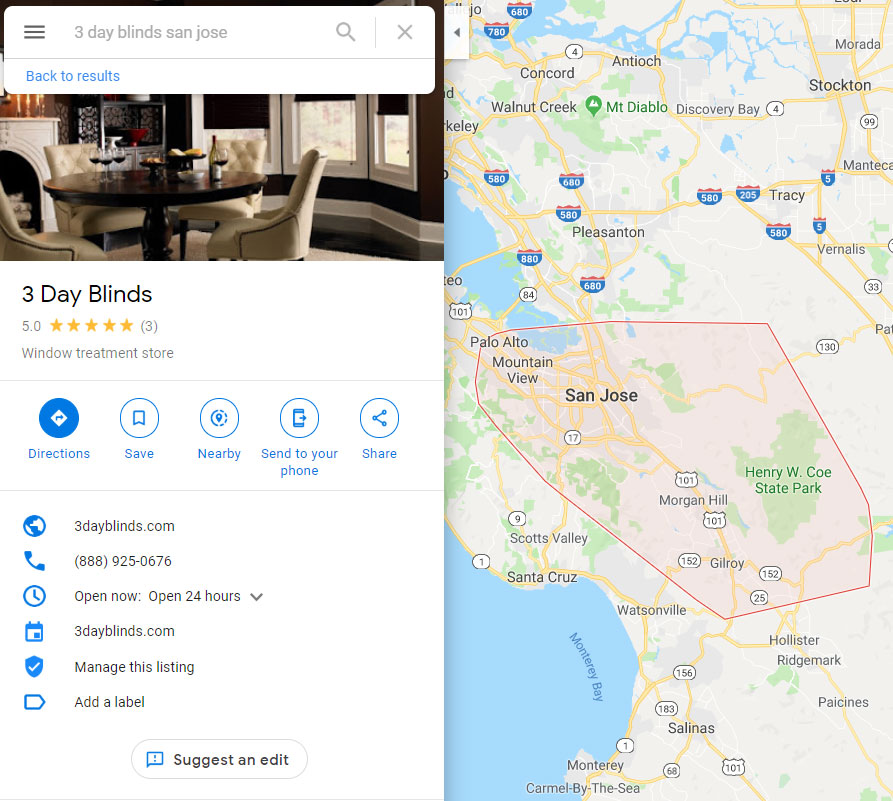
Business Categories
Your primary business category will be displayed beneath your review star rating at the top of both Maps and Knowledge Panel listings.
For a full list of supported business categories, you can refer to this list provided by Google.
Business Description
Business descriptions are used to elaborate more about a particular business. They can be edited by the owner of the Google My Business listing and they offer a great place to add details about unique business attributes, the history of the location, or product offerings.
Editorial Summary
On many listings, you’ll find a short editorial summary just above the address section. Google writes these summaries based on information gathered from sources across the web including the business website, user reviews and 3rd party sites.
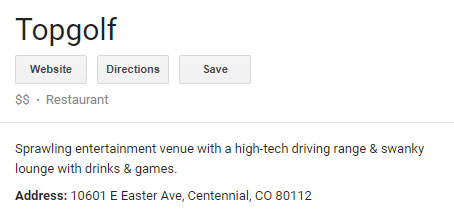
Unfortunately, Google does not provide the listing owner with the ability to update this summary, however, if you find that there is something factually inaccurate about your listing, you can get it updated by using this form: https://support.google.com/business/contact/business_glance_summary
Photos
Google My Business listings display photos from a number of sources including owner-uploaded photos, user-uploaded photos, aggregated photos, Google street view and virtual tours.
Owner-Uploaded Photos
These are the photos uploaded to your listing through the Google My Business dashboard. These photos will be labeled as “By Owner” in the photos section of the listing.
Depending on the vertical of your business, Google will give you the option to upload photos based by category. For example, a hotel will be provided photo categories for rooms, amenities, exterior etc.
Learn more about these business specific photos here: https://support.google.com/business/answer/6123536
User-Uploaded Photos
User-uploaded photos are added to your listing by customers. Google likes to display these photos because they provide a transparent view into your business. However, if you find that an offensive photo is uploaded to your listing, you can flag it by clicking on the flag icon in the upper right hand of the photo.
Aggregated Photos
Aggregated photos are often photos from third-party sites that Google finds relevant to your business, and therefore, uploads them to your listing.
Aggregated photos are especially common with hotel business listings because there are hundreds of online travel agencies posting pictures of hotels. Google will scan these sites and pull in their images to hotel business listings.
If you find that there is a photo that is uploaded to your business that is incorrect or misrepresents your company, you will need to contact Google My Business support.
Google Street View
Most listings will have a Google street view photo uploaded to their listing. These are uploaded by Google and determined by the pin marker of the business location on Maps.
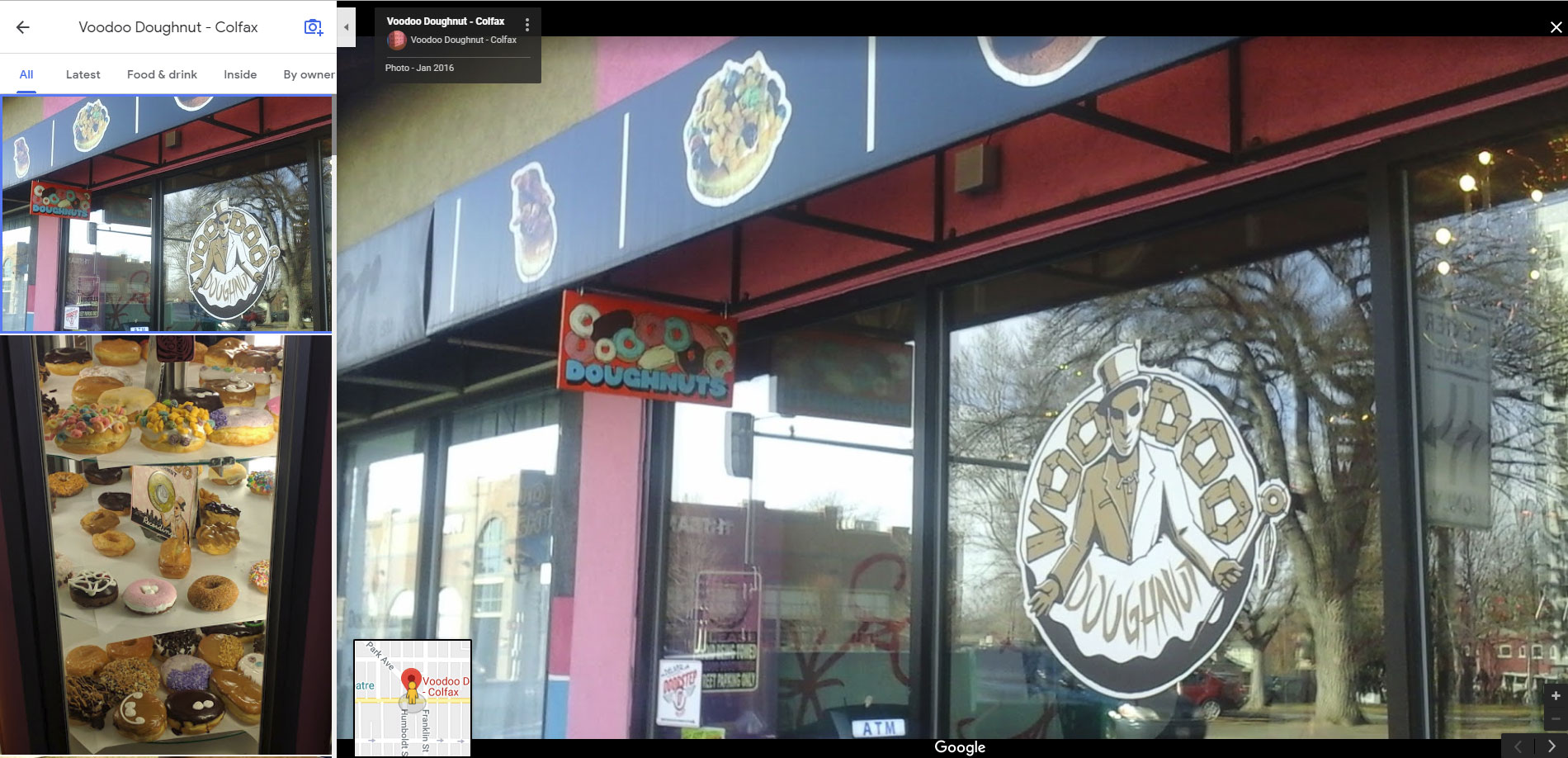
Google Virtual Tours
Similar to Google street view photos, virtual tour photos offer the same interactive elements while being inside your business. Virtual tours are a great for showing potential customers the inside of your establishment on a more detailed level than standard photos.
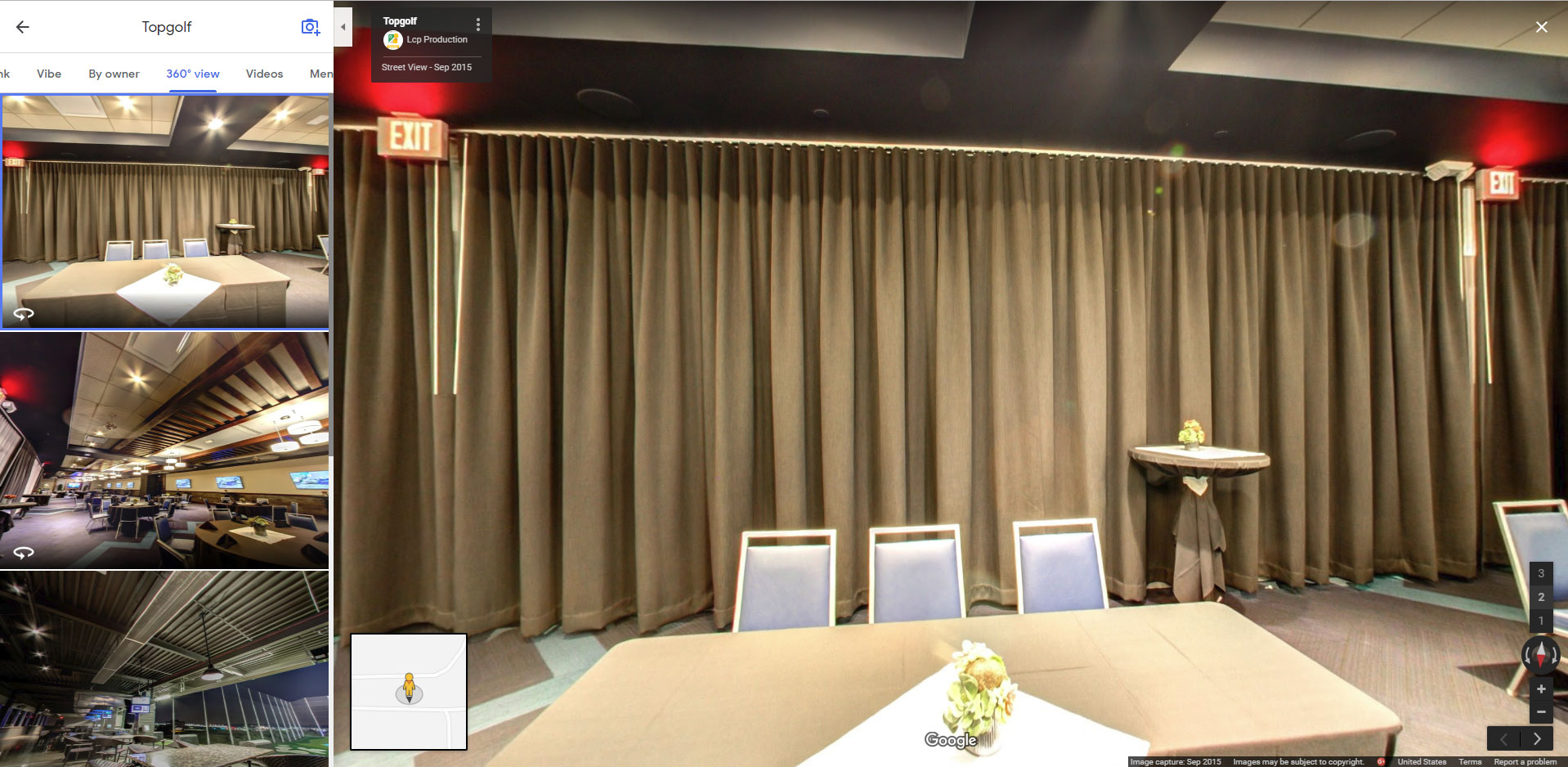
In order to upload a virtual tour, you will need to contact a photographer certified by Google to capture the images.
Reviews
At the top your Google My Business listing, you’ll find a star rating, which is an average of all the reviews you’ve received.
To view all of your reviews, click on the link next to the star rating. As a business owner, it’s important to respond to these reviews for both positive and negative reviews.
For many listings, Google will also pull in “Reviews Across the Web” and will provide an average rating from other sites, including Facebook. Google also selects review quotes to feature on the Google My Business listing under the “Review summary” section. These reviews are matched with the keywords that searchers most often use to find a particular business.
Popular Times
In this portion of the listing, Google collects data from user devices to detect how busy a location is. From there, they can collect daily visitor averages and provide live data to inform users as to how busy a location is.
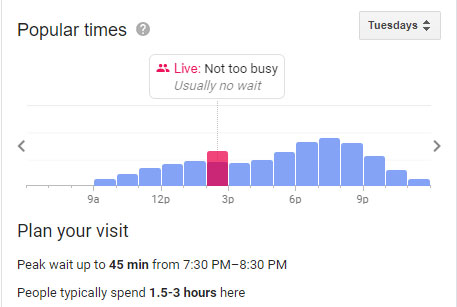
Conclusion
While we covered all of the main aspects of a Google My Business listing here, there can be variations from vertical to vertical. For example, hotels and restaurants have separate fields that are specific to their industries. We will save those verticals for another blog post! Until then, provide us your feedback in the comments!
Stay In Touch.
Subscribe to our monthly email newsletter.
